Windows Security là một phần mềm diệt virus miễn phí và được cài đặt sẵn trên các dòng máy chạy hệ điều hành của nhà Windows và bao gồm cả Windows 11. Với giao diện và cách thao tác hoàn toàn mới trên Windows 11, bạn chưa biết cách tắt phần mềm diệt virus thì bài viết này mình sẽ hướng dẫn cho bạn cách tắt Windows Security (Windows Defender) trên Windows 11

Cách tắt Windows Security (Windows Defender) trên Windows 11
I. Cách tắt Windows Security trong Cài đặt (Settings)
1. Hướng dẫn nhanh
- Mở Cài đặt (Settings) > chọn Privacy & Security > chọn Windows Security
- Chọn Virus & threat protection
- Chọn Manage Settings tại mục Virus & threat protection settings
- tắt công tắc mục Real-time Protection để tắt Windows Security
2. Hướng dẫn chi tiết
Bước 1: Vào Settings > chọn Privacy & Security > chọn tiếp mục Windows Security
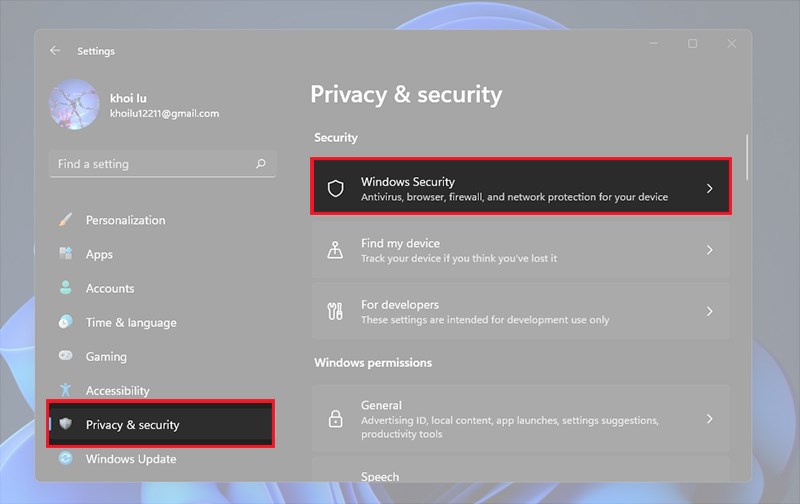
Windows Security
Bước 2: Tiếp theo, bạn chọn Virus & threat protection
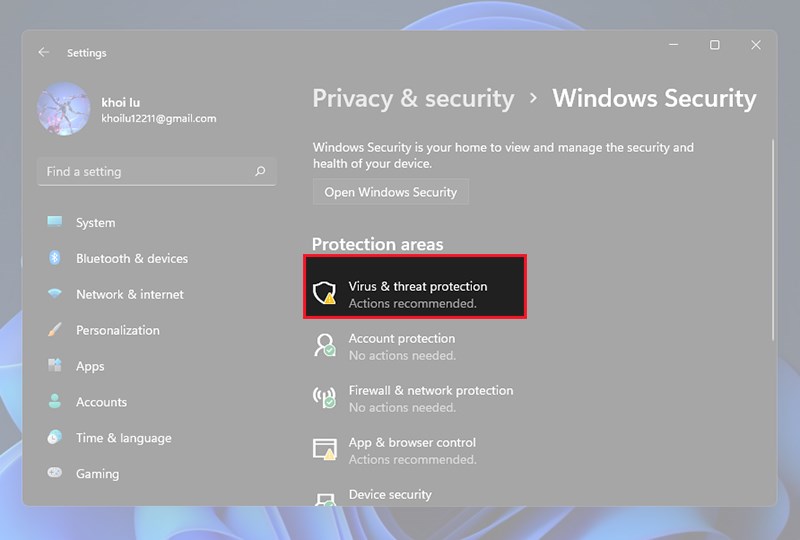
Virus & threat protection
Bước 3: Sau đó, tại mục Virus & threat protection settings > bạn chọn Manage Settings
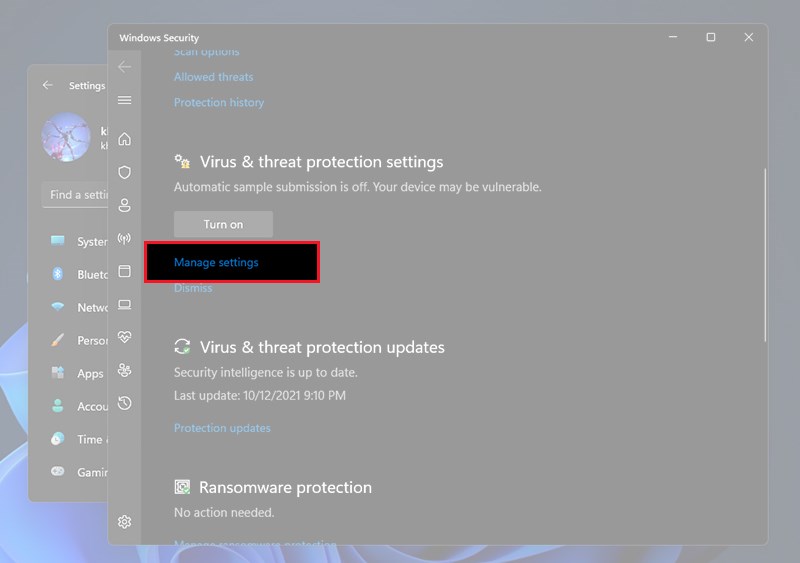
Manage Settings
Bước 4: Cuối cùng, tắt công tắc mục Real-time Protection để tắt Windows Security
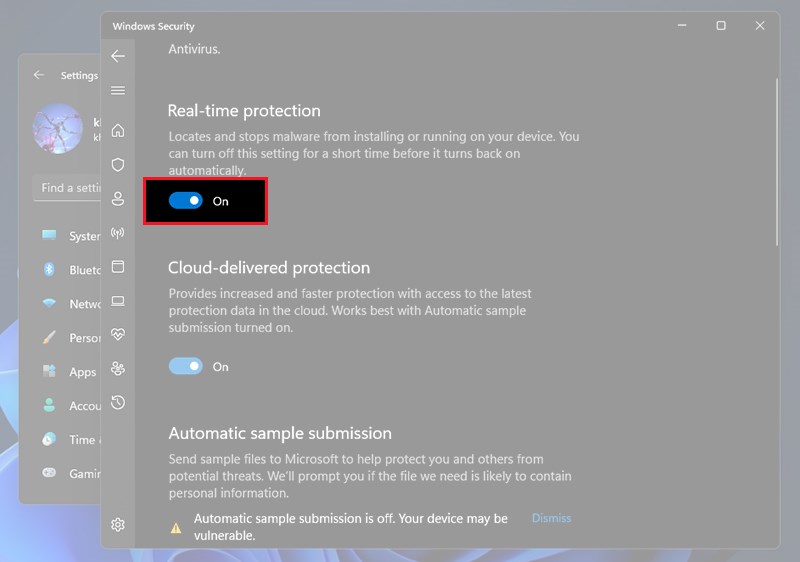
Tắt công tắc mục Real-time Protection
II. Cách tắt Windows Security trong Defender Control
1. Hướng dẫn nhanh
- Tải phần mềm Defender Control 2.0 tại đây
- Giải nén file vừa tải
- Mở tệp dfControl.exe > Nhập Password là “sordum” > nhấn OK
- Chọn 1 trong 2 nút: Disable Windows Defender (Tắt Windows Defender ), Enable Windows Defender (Mở Windows Defender)
2. Hướng dẫn chi tiết
Bước 1: Tải phần mềm Defender Control 2.0 tại đây
Bước 2: Tại file vừa tải về, bạn click chuột phải và chọn Extract All… để giải nén file
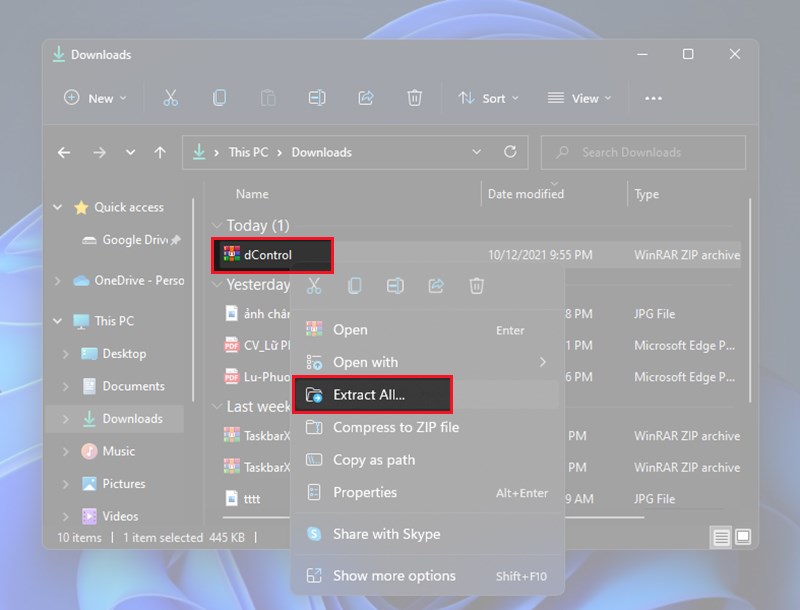
Giải nén file
Bước 3: Mở file vừa giải nén > Mở tệp dfControl.exe > Nhập Password là “sordum” > nhấn OK
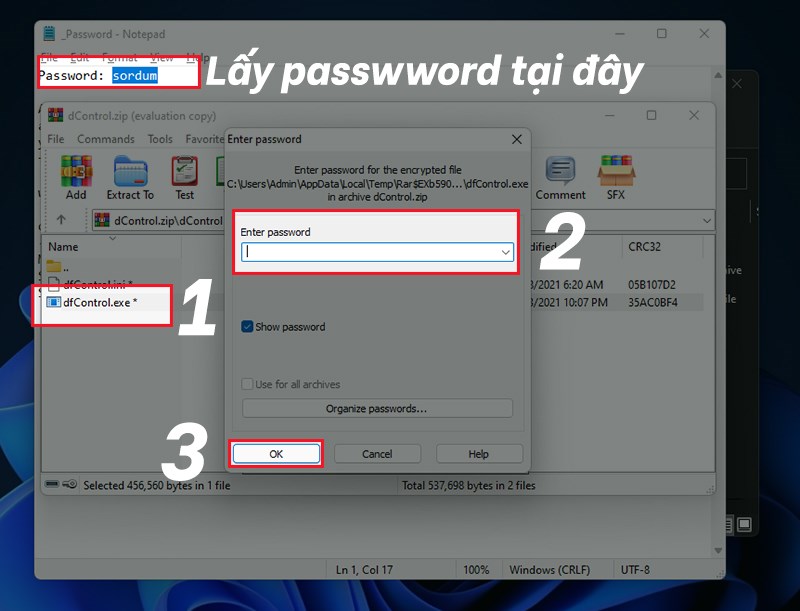
Nhập Password
Bước 4: Sau khi mở phần mềm, bạn chọn 1 trong 2 nút: Disable Windows Defender (Tắt Windows Defender ), Enable Windows Defender (Mở Windows Defender)
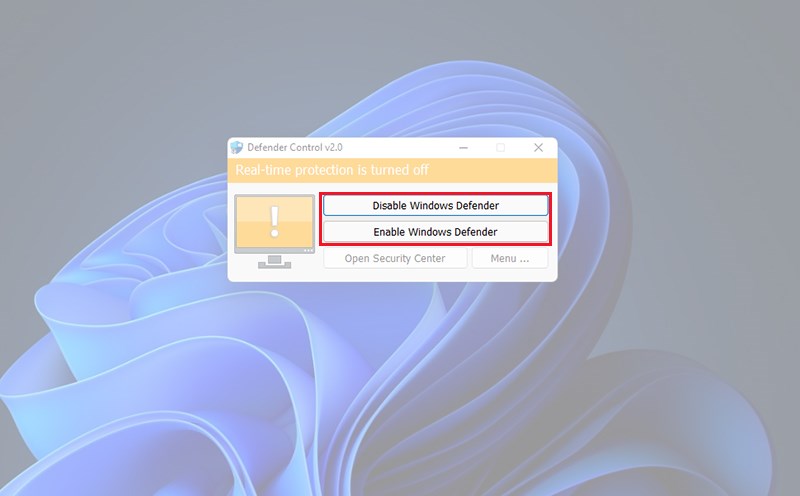
Windows Defender
III. Cách tắt Windows Security bằng phần mềm diệt virus khác
Có thể bạn đã biết: Khi trên máy tính có 2 phần mềm diệt virus cùng hoạt động sẽ dẫn ra xung đột dẫn đến một số lỗi cho máy tính của bạn. Vì vậy, khi bạn cài đặt một phần mềm diệt virus khác vào máy thì phần mềm Windows Security trên máy tính sẽ được tự động tắt.
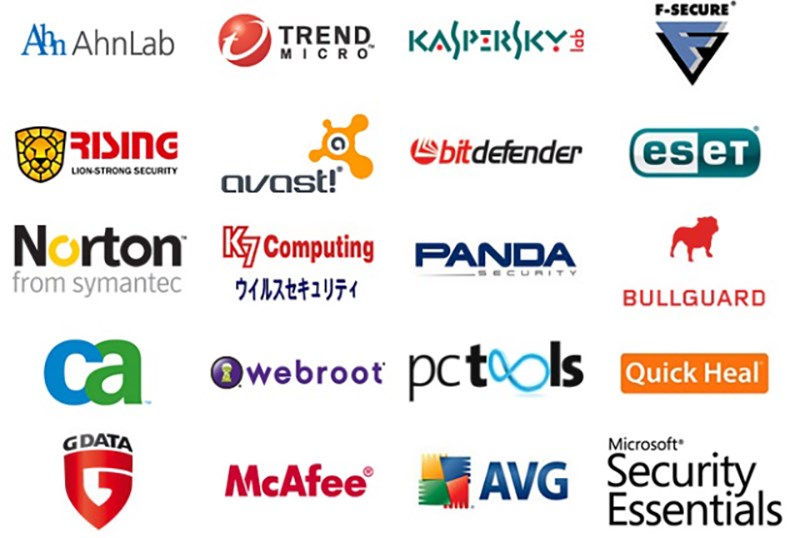
Tắt Windows Security bằng phần mềm diệt virus khác
Trên đây là bài viết hướng dẫn cách tắt Windows Security (Windows Defender) trên Windows 11. Hy vọng bài viết sẽ giúp bạn có thể thực hiện thành công. Nếu có bất kì thắc mắc nào hãy để lại bình luận phía dưới nhé!
















